Call park
Call park is a feature that internally transfers calls through the use of call park groups. A call park group defines a group of users who can park calls against phone lines that are within the same call park group. This is similar to placing a call on hold, except that a parked call can be retrieved from any other phone within the call park group. Parking a call also makes the line on the phone, that was used to handle the call, available again.
For example, a team of administrative assistants who handle calls for multiple executives may all be part of one call park group. That way, when the administrative assistants answer calls on behalf of an executive, the call can be parked until the executive is ready to answer, without taking up the main admin office phone line.
In this guide, we’ll review how to create/modify a call park group and how to configure the overall call park feature settings.
Create/modify a call park group
Administrators can set up and modify call park groups within the admin portal. To view and modify a call park group, follow these steps:
- From the group dashboard, select Call Park under Group Services.
- To add a Call Park group, select the Plus icon.
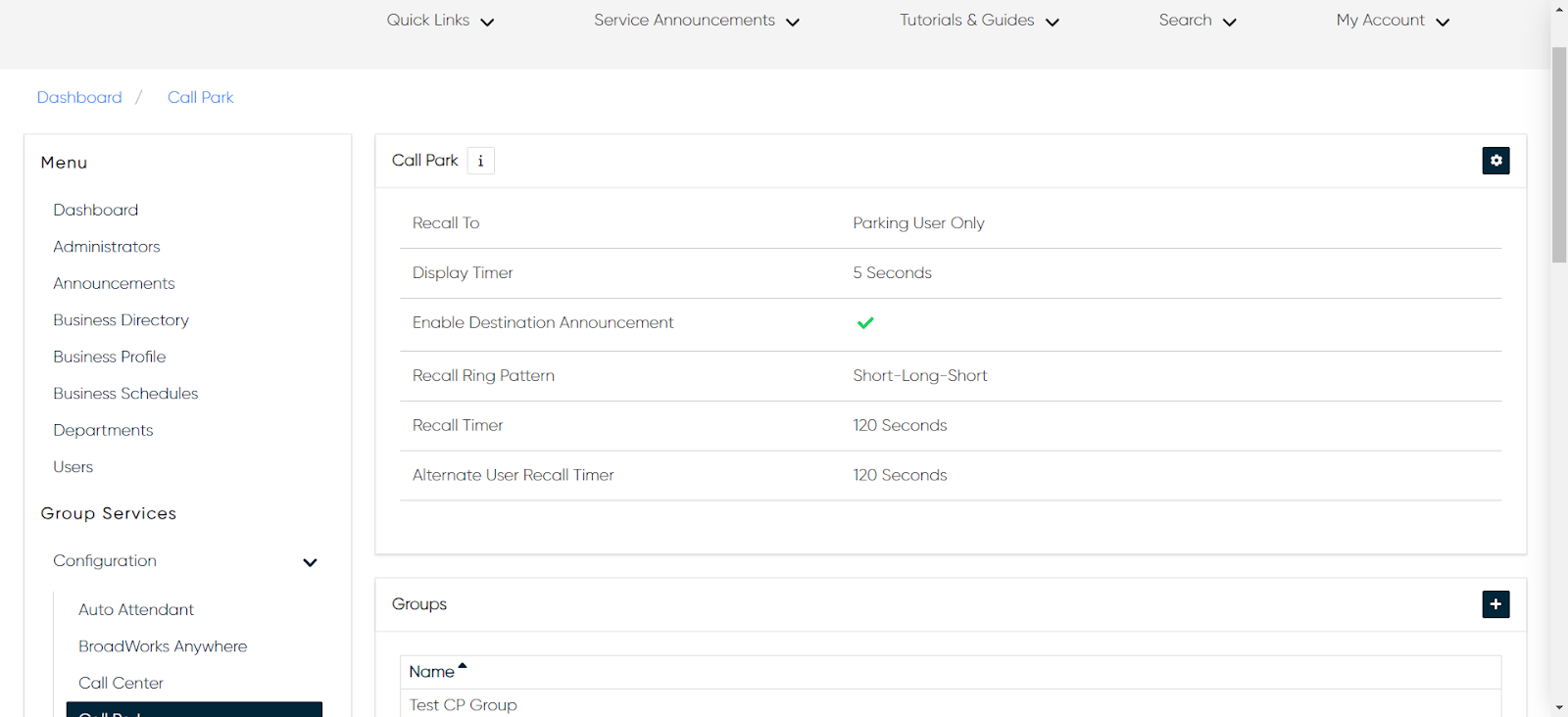
- To modify an existing group, click on the group name.
Configure call park settings
To modify the overall call park settings/attributes, follow these steps:
- Select the Settings icon.
- Modify the following settings, if applicable:
- Recall To - This is the destination of the user or group the call is directed to if the call is not picked up. Options include:
- Parking User Only - If a parked call is not picked up, it is reverted to the person that parked the call after the Recall Timer has lapsed.
- Parking User Then Alternate User - If a parked call is not picked up, it is reverted to the person that parked the call after the Recall Timer has lapsed based on the configured recall time. If the parking user does not pick up the reverted call in the set time (Alternate User Recall Timer), the call will be forwarded to the selected Alternate Recall User. The call will then follow the hunt group routing and not be reverted.
- Alternate User Only - If a parked call is not picked up in the set time (Recall Timer), the call will be forwarded to the selected Alternate Recall User. The call will then follow the hunt group routing and not be reverted.
- Display Timer
- Enable Destination Announcement
- Recall Ring Pattern - Assign a unique ring pattern to distinguish call parks.
- Recall Timer - Enter the amount of seconds that the call is parked before it’s recalled. This setting applies to both call park and call park groups.
- Alternate User Recall Timer - Enter the amount of seconds that the call is parked with the alternate user assigned after the parked user has been alerted.
- Recall To - This is the destination of the user or group the call is directed to if the call is not picked up. Options include:
- Select Save.

Back to top
